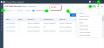Call Detail Record
Using the call detail record (CDR![]() Call Detail Record includes call details such as point of origin,end point, call direction, call duration, and more.), see the entire call journey from start to finish. This report is ideal for tracing a specific call to see how the call was routed, who answered the call, the duration of the call, whether the call was placed on hold, the duration of the hold, whether the caller or callee disconnected during the hold, and more. The CDR provides information about all inbound and outbound calls processed within the time frame the user selects. Access to the call path helps you determine any patterns that may need attention within the company. Complex calls are handled with one CDR per call leg.
Call Detail Record includes call details such as point of origin,end point, call direction, call duration, and more.), see the entire call journey from start to finish. This report is ideal for tracing a specific call to see how the call was routed, who answered the call, the duration of the call, whether the call was placed on hold, the duration of the hold, whether the caller or callee disconnected during the hold, and more. The CDR provides information about all inbound and outbound calls processed within the time frame the user selects. Access to the call path helps you determine any patterns that may need attention within the company. Complex calls are handled with one CDR per call leg.
- Ability to select metrics: Yes
- Ability to customize filter: Yes
- Ability to export: Yes
In the Virtual Office Analytics 2.0.2 release, we introduced an enhanced version of the call details record report.
To access the call detail record report, go to Call Report > Call Details from the navigation menu.
Enhancements in Call Detail Records Report
You now have the ability to access all of your CDR data in one report! We have removed the 20k record limit on screen and in downloaded reports. You can now search and access the entire set of call detail records without any upper limit, and filters are applied to the entire results set.
Timezone Based Reporting
In the new Call Details Report, you now have the ability to select a custom timezone for your report.
Improved Performance
We have also introduced improvements in the ease of use and performance. No matter how big your CDR report is, we will present it to you at warp speed.
Improved Usability
We made frequently used options/features easier to find to make your experience more intuitive and faster.
- Date filter: The date filter has improved and is now located on the desktop. By default you can view today’s data. It’s quicker and easier to set the desired date range.
- Time Zone and Simplified CDR: Access the time zone and Simplified CDR options with a simple click.
- Add Columns: Now it’s easier than ever to add additional data to your report. Simply click and select the columns you want to include on screen and in the downloaded report.
- Download button: Download the CDR report by clicking . The download button is now always available at the top right corner of the page.
-
Refresh search is now embedded in the search. Simply click the search button to refresh.
Enhanced Search Capabilities
- New tile-based search experienceI
-
Improved filtering capabilities: We have introduced the following filters:
- Direction (Internal): Allows you to view just the extension-to-extension (Internal) call traffic.
- Site: Allows you to access call records for a specific site. (previously Branch)
- Account code: Allows you to access call records for specific account codes used in your organization.
-
Keyword Search:
- Search for any keyword, and build upon your filtered query, to find just the records you need.
- Add up to eight keywords for a boolean OR search.
- NOTE:We have a three character min for keyword search.
What has Changed?
Default Data Columns: In the CDR report, you cannot delete any of the default data columns from the display, but you can add more fields to the display. Simply click and select all columns or desired columns to view and click Search.
Improved presentation of call details: Simply select any call in your CDR report and click the call ID. The call details show in a dedicated panel that pops to the right.
Glossary: Call Detail Records
| Call Detail Record Metrics | Example | Details |
|---|---|---|
| Call ID | 131742827522 | This is the unique identifier for each originating call on the 8x8 system. As the original call flows through the 8x8 system, the Call ID will typically remain the same for the duration of the original call. However, there are a few scenarios in which the originating call transitions to a new Call ID. The most common scenario is a warm/consult transfer; the value of the Transfer to Call ID field can help identify calls that transitioned to a new Call ID. Filter for all call legs within the same Call ID show each call leg for the journey of that originating call. |
| Leg ID | 3 | As an originating call moves from one extension another, a new Call ID will be created for reflect this transition. Filtering for a single Call ID may result in multiple call legs for the same Call ID. This is useful to see the journey from extension to extension for a single originating call. |
| Start Time | 8/31/2017 8:34 | This is the time the call originated on the phone system. For outbound calls, this is the time the was dialed/placed. For inbound calls, this is the time the call came into the phone system and started alerting. |
| Connected Time | 8/31/2017 8:34 | This is the time that the call transitioned from alerting to connected. This is logged for each call leg. If a direct call to a user rings but the caller disconnects before the call is answered, the connect time is listed as 0:00:00 for that call leg. There are multiple system events that can transition a call to connected without a user answering the phone. For example, when an auto attendant plays a prompt or Music on Hold, this causes the system to connect the call before playing the audio. In these cases, the connect time is established when the prompt or music is played. For call legs where a user did answer the phone, the connected time is the time between alerting the user and when the user answered for that call leg. |
| Stop Time | 8/31/2017 8:35 | This is the time that the call was disconnected from the system. |
| Talk Time | 0:01:02 | This is the time that the call was connected to a live person. Only user type extensions that connect to a call will be considered a live person. Talk time does include the time the call was on hold while connected to a user-type extension. It does not include any time when the call is connected to voicemail. |
| Caller | +1 (408) 924-5200 | This is the phone number for the call that was placed. In most cases, this will be the same as the caller ID, phone number, or ANI. The separate caller ID stat in the CDR will show both the name and number for the "caller". |
| Caller Name | Shawn Myan | This is the name associated with the caller number. For external inbound calls, this is most often the name that was provided by the carrier. For internal calls, this will be the name associated with the extension placing the call. |
| Callee | 2001 | This is the phone number for the destination of the call that was placed. For calls to 8x8 (internal or external), this is the target extension number. For external outbound calls, this is the external phone. |
| Callee Name | Reception Desk | This is the name associated with the Callee number. For calls to 8x8 (internal or external), this will be the target extension number. For external outbound calls, the system does not know the name of the external party; the Callee Name will be listed as N/A. When users connect to Virtual Office Meetings audio via desktop or mobile, the Callee is listed as “Virtual Office Meeting” (Callee Name = N/A). |
| Last Re-direct Address | RingGroup | This is the user extension number or service type that transferred/redirected the call. |
| Direction | Incoming | Was the originating call external incoming, external outgoing or internal (extension-to-extension). |
| Parent Call ID | N/A | This is used for Call Queues and Ring Groups. Child calls (new call IDs) are created to alert the agent and will use this stat to reference the parent call ID for which they are alerting the agent. The system creates these child calls in case the agent does not answer the call. The child call can be disconnected without disrupting the parent call. |
| Transfer to Call ID | N/A | This is most commonly used in warm/consult transfer scenarios where a new call ID is branched from the originating call ID. This stat is used to keep track of the call id where the call was branched. |
| Dial-In Number | 14082212000 | This only applies to external inbound calls and it is the DID |
| Status | Completed | This is used to keep track of active calls currently in progress separate from calls that have been completed. |
| Caller Device ID | N/A | Device ID used by the caller for this call leg. Only applicable when Caller is an internal user extension. |
| Callee Device ID | N/A | Device ID used by the callee for this call leg. Only applicable when Callee is an internal user extension. |
| Caller Device Model | N/A | Device Model used by the caller for this call leg. Only applicable when Caller is an internal user extension. |
| Callee Device Model | polycom | Device Model used by the callee for this call leg. Only applicable when Callee is an internal user extension. |
| Caller ID | Shawn Myan,14089245200 | For external outbound calls, this is the name and number that is provided to the carrier of the external party. For external inbound calls, this is typically the name and number provided by the carrier. 8x8 offers options to change the Caller ID to present to internal users. For example, see the Ring Group settings. |
| Missed | - | A call leg is counted as missed if that call leg was never connected to a user-type extension. Calls that were abandoned before alerting a user are also counted as missed. Calls that go to voicemail are also counted as missed. |
| Abandoned | - | A call leg is counted as abandoned if that call leg was never connected to a user-type extension. Even if the call alerted a user and the user did not answer, the call is counted as abandoned. However, call legs that go to voicemail are not counted as abandoned. |
| Answered | Answered | A call leg is counted as answered if that call leg was connected to a user-type extension, indicating that the call was connected to a user, and talk time will increment. |
| Cause | Transfer | Indicates the reason the call was redirected. The possible values are: Normal: Indicates that the call took the default routing behavior setup for the extension. Redirected: Indicates the a transfer action was initiated by the user. Ring No Answer: Indicates that the call alerted a user or ring group members but the call was not answered (flow out). Transfer: Indicates that the caller was transferred by a service. |
| Caller Service Name | N/A | VMadvanced MasterSlaveService RingGroupService Transfer2VoiceMail OneNumberAccess CallPark ACDOperatorService HotDeskingService Custom |
| Caller Service Type | N/A | Service types include Custom, Virtual Extension, Voicemail, Auto Attendant, and Call Park Extension. |
| Callee Service Name | N/A | VMadvanced MasterSlaveService RingGroupService Transfer2VoiceMail OneNumberAccess CallPark ACDOperatorService HotDeskingService |
| Callee Service Type | N/A | Service types include Custom, Virtual Extension, Voicemail, Auto Attendant, and Call Park Extension. |
| Last Re-direct Type | 6 | Indicates whether the call is a normal extension call, directed to a queue, ring group, or etc. Possible values are 1 (Normal Extension), 3 (Ring Group), 4 (Queue), 5 (Virtual Extension), 6 (Media Service, such as Voicemail, Auto Attendant, or Master-slave), and 7 (Call Park Extension). |
| Auto Attendant Path |
In an auto attendant, If a caller selected 1 for English in the main menu, followed by 2 to be directed to the Sales department, and finally opted to leave a message to the Sales representative by pressing option 0, the CDR report shows the auto attendant path as follows: 1 (English),2 (Sales),0 (Voicemail) |
The path shows the options selected by a caller in the auto attendant. Auto Attendants allow callers to direct themselves to the desired destination without the aid of live receptionists. |
| Callee Hold Duration | 0:00:00 | The total time the call was on hold by another user. This does not include the time call was waiting in a call queue. |
| Caller Disconnect On Hold | N/A | Did the caller disconnect when on hold? |
| Callee Disconnect On Hold | N/A | Did the callee disconnect when on hold? |
| PBX |
8x8 | Unique phone system ID. There can be more than one phone system in an enterprise, and this ID uniquely identifies the phone system. |
| SIP |
N/A | The SIP Call ID is a unique identifier to group together a series of messages. It must be the same for all requests and responses sent by either agent in a dialog, and is the same in each registration from an agent. A SIP agent is a logical network endpoint used to create or receive SIP messages, and thereby manage a SIP session. |
| Cross-PBX Call ID |
The Cross-PBX Call ID is unique and a concatenation of the PBX ID and the Call ID. Example: If we have the following values for Call ID and PBX ID:
The Cross-PBX Call ID: 8x81515651536838 |
|
| Branch | Finance | Location of the endpoint, as configured by the administrator. |
| Department | Facilities | A department within a company, as configured by the administrator. |
| Last Leg Disposition | Missed | Indicates the disposition of every call. Was the call answered, missed, or abandoned by the caller? The possible values are: Answered: This indicates the call connected to a live speaker with talk time greater than 0:00. Missed: This indicates the callee is alerted, but did not reach voicemail. Abandoned: The call is hung up before the callee is alerted. Voicemail: The call reaches the voicemail. (This does not indicate if the caller left a voicemail.) N/A: This value indicates it is not the last leg of the call. |
| Record Service | Record Service On | Name of the service that handles call recording. |
| Barge Service | Barge Service On | Name of the service handles the barge-monitor-whisper service. |
| Master Slave Extensions | N/A | User's app or hardware endpoints that are configured by the administrator to be alerted. |
| Properties | Ring Group Advanced | Displays additional properties that were configured by the administrator. |
| Account Code | - | An account code is a number that is assigned to a client. Using the account code for billing purposes, businesses that have individual billable clients can access their call time with each client. |