You can play music or a message when you place a caller on hold.
The Virtual Office desktop app allows users to select their own music on hold from the Music on Hold library. As an administrator, you can select which music is available to extension users, select the default music on hold for extensions where no music has been selected, and upload new music to the Music on Hold library.
- Click Phone System in the top navigation bar.
- Under the Phone System menu, click Music on Hold.
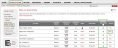
- Review the music listed. To hear a sample, click Play.
- Select the Extension User Access check box to enable users to select Music on Hold for their own extensions.
- Click OK. Your selected phone extensions now have access to Music on Hold.
- Click Phone System in the top navigation bar.
- Under the Phone System menu, click Music on Hold.
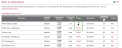
- Review the music listed. To hear a sample, click Play.
- When you have made your selection, click Select. This music will become the default hold music for all extensions.
Note: Your selection shows
 in the Status column. You can only make one music file the default music for all extensions in your phone system. However, extension users can change their default hold music in the Virtual Office desktop app.
in the Status column. You can only make one music file the default music for all extensions in your phone system. However, extension users can change their default hold music in the Virtual Office desktop app. - When the dialog box appears confirming your selection, click OK.
- Click Save.
- Click Phone System in the top navigation bar.
- Under the Phone System menu, click Music on Hold.
- Click Upload New Music on Hold.
- Click Add and select the music file from your computer.
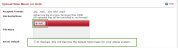
- Click Upload.
- If you want to make this music file the default music on hold for your phone system, select the check box at the bottom.
Note: This does not override the music on hold other users have selected in the Virtual Office desktop app. It only applies to extensions where no hold music has been selected.
- Review the text in the Electronic Signature field. Click I Agree.
- The music you uploaded now appears in the Music on Hold library, with
 indicating that it is the default music on hold.
indicating that it is the default music on hold.