Manage call recording
With call recording capability, 8x8 users can record calls and meetings, listen, filter by date and type, download, and delete. Phone system administrators can configure call recording settings by individual extension, or in bulk at the PBX level. Branch administrators can access, delete, and listen to recordings made by users within their branch. They can access call recordings using the call recording app.
To configure call recording options:
- Click Phone System in the top navigation bar.
- Under the Phone System menu, click Call Recording.

Note: Review Terms and Conditions for call recording, as recording laws vary by region.
- Configure the following options for all extensions.
- Recording Mode: Recording mode sets the frequency of recorded calls to Off, Always Record, or Record On-Demand.
- Play Announcement When Calls Are Recorded: Plays announcement either To Other Party or To Extension User.
- Restrict Extension User Access To: Determines whether users can Enable/Disable Recording, Change Announcement Settings, Delete Recordings, or Listen to Recordings.
- Click Save to apply your changes.
Note: Select a check box in the header row to select and apply a change to all extensions.
The new call recording app is not available to 8x8 Contact Center users without a unified login. These users can continue to access and download the recordings using an FTP client. Learn more.
Access call recordings
To access call recordings:
- Go to https://login.8x8.com.
- Enter your user credentials and click Login.
-
In the 8x8 Application Panel, select the Recording tile.

The Home / Call Recordings screen displays. You can access call recordings from here.
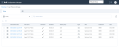
Manage recordings
You can manage recordings by following these instructions:
To view call recordings using a filter:
- From the Home / Call Recording screen, click in the Search Filters field. A drop-down listing filter types displays that lets you sort by predefined filters, exact match, consecutive characters, and incomplete match.
| Filter Type | Definition |
|---|---|
| Predefined Quick Filters |
Predefined filters that let you sort by:
|
| Direction | Filter by interaction direction such as Inbound and Outbound calls. |
| Extension | Filter by a user’s extension.. |
| Full Name | Filter by the full name of the user or agent whose calls are recorded. |
| Other party | Filter by the other party. |
- Select a filter you want to use, click the drop-down options, and enter partial or full numbers or names.
- Click within the Search Filters field each time you want to add an additional filter.
-
Click Finish when ready to filter the list.
The following example, using three filters, illustrates how to search for outbound calls by Agent Pablo to the other party.
To listen to a call recording:
- From the Home / Call Recording screen, click
 next to the recording you want to listen to. A slider screen displays to the right.
The recording begins to play automatically. The recording controls are located at the bottom of the slider screen and you can adjust volume, speed, and rewind or forward the recording.
next to the recording you want to listen to. A slider screen displays to the right.
The recording begins to play automatically. The recording controls are located at the bottom of the slider screen and you can adjust volume, speed, and rewind or forward the recording.
- Optionally, click
 to view notes associated with the recording.
to view notes associated with the recording.
To listen to and view an 8x8 Video Meetings recording:
- From the Home /Call Recording screen, click
 next to the meeting recording you want to listen to and view. A slider screen displays to the right. The recording begins to play automatically. The recording controls are located at the bottom of the slider screen and you can adjust volume, speed, and rewind or forward the
recording.
next to the meeting recording you want to listen to and view. A slider screen displays to the right. The recording begins to play automatically. The recording controls are located at the bottom of the slider screen and you can adjust volume, speed, and rewind or forward the
recording. - Optionally, click
 t o view the meeting recording.
t o view the meeting recording.
To download a call recording:
You can copy and paste the call recording information into APIs for lookup or search for the same recording in other 8x8 apps.
To copy a call recording row information to your clipboard:
- From the Home / Call Recordings screen, select the call recording whose information you want to copy.
-
Right-click and select Copy Current Row. The row information is copied to your clipboard.
Pasted row information displays as in the following example:
Interaction date: 05/15/2020 12:20 AM, Full name: Agent VCC Pablo, Direction: Inbound, Duration: 00:00:10, Other party: ever, Type: Contact Center Interaction, Site: SanJose-Onel, Extension: 9999, Size: 336.3 KB
To delete one or more call recordings:
- From the Home / Call Recordings screen, select one or more call recordings you want to delete.
- Right-click and select Delete. The Delete recording ? prompt displays.

-
Enter DELETE in capital letters in the Please type “DELETE” field and click Delete. The call recordings are now deleted.
Note: Deleted recordings cannot be recovered.







