Extension users can receive an email notification when they receive a new voicemail message or Internet Fax. Internet Fax is available based on your subscription.
Manage Voicemail and Fax Notifications
There are several email notification options available. Extension users can manage their notification options using the Virtual Office desktop app. Using Account Manager, system administrators can also manage notification settings and prevent extension users from making any changes to settings.
- Click Phone System in the top navigation menu.
- Under the Phone System menu, click Edit Voicemail/Fax Notifications.
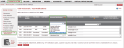
- In the drop-down boxes in the Voicemail Notification and Fax Notification columns, select the appropriate option for each extension. The same option can be applied to all extensions using the drop-down box in the header row. You can see the following choices under Voicemail and Fax Notification:
- Disable Notification: No email notification is sent.
- Attachment Only: An email notification is sent with an attached audio file of the voicemail.
- Notification Only: An email notification is sent without an audio file or link to the voicemail (recommended for companies requiring HIPAA compliance).
- Link & Attachment: An email notification is sent with both a link to the voicemail and an audio attachment, as well as links to delete voicemail and to manage multiple voicemails.
- Link Only: An email with a link to the voicemail is sent, as well as links to delete voicemail and to manage multiple voicemails.
- Attachment, Delete Orig. VM*: An email notification with an attachment to the voicemail is sent. The original audio file of the voicemail will be deleted.
- Select the check box next to a setting if you would like to lock it. If locked, users cannot personally change their notification settings.
Note: According to HIPAA guidelines, it is considered unsafe to send an attachment that can be forwarded. Therefore, administrators should set users to Notification Only. Be sure to lock the setting so that users cannot change this setting from the Virtual Office desktop app.
- Click Save.