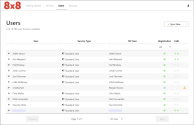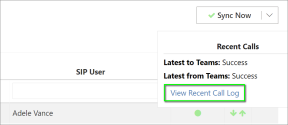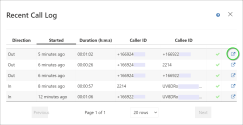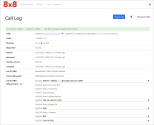Users
The Users page contains:
Users Page
The Users page contains information and features regarding the Voice for Teams users:
-
User and Service Type: Review synced Teams users:
-
In the User column, you can filter for specific Teams users.
-
By expanding individual User entries, you can verify or change specific information about the Teams user. This includes overriding the default service option you configure for Voicemail and dMusic On Hold.
-
-
SIP User: Review corresponding synced 8x8 users:
-
You can filter for a specific 8x8 user.
-
-
Registration: Review the SIP registration status of the 8x8 users at a glance:
-
Click the drop-down menu to filter the user list by a specific SIP registration status.
-
-
Calls: See the success status of recent inbound and outbound Teams user calls at a glance:
-
See more information about the Calls column in Recent Call Log.
-
-
Sync Now: Initiate service sync processes from the Users page.
-
PBX user licenses available: These licenses are specific to the Voice for Teams admin portal, and should exactly match the number of MS Teams licenses in your 8x8 Admin Console, under Licenses.
Recent Call Log
The Voice for Teams admin portal provides a basic call log for each user, containing detailed SIP information for individual calls.
Note: The Recent Call Log is not intended to provide extended call data analytics. User calls will remain in the recent call log for three days.
To view a user Recent Call Log:
-
In the Users page, in the Calls column, hover over the arrows of a specific user whose logs you want to see. A Recent Calls window displays.
-
Click View Recent Call Log to see a list of calls initiated or received by that user.
-
In the Recent Call Log page, in the row of a call entry whose call log you want to see, click the arrow icon
 . A detailed call log displays.
. A detailed call log displays. - Optional: In the upper-right corner of the Recent Call Log page, turn on Diagnostic Hold to keep a specific call detail record for more than three days.