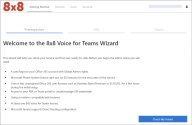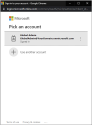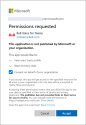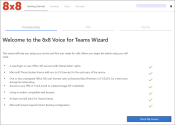8x8 Voice for Teams Wizard Pre-Check
Once the primary administrator is successfully logged in to the Voice for Teams admin portal, the Getting Started > Welcome screen is displayed.
Complete this quick pre-configuration test to validate the general readiness of your Microsoft services for the Voice for Teams service:
-
In the Getting Started page, on the Prerequisites tab, click Check My Tenant.
-
In the Pick an Account screen, use your appropriate administrator credentials to sign in to Microsoft 365 services.
Note: To set up the initial service, you must sign in with the Global Admin credentials with rights for the Microsoft 365 tenant.
-
In the Permission requested screen, select the Consent on behalf of your organization checkbox, and click Accept.
-
In the Welcome to the 8x8 Voice for Team Wizard screen, all the status check marks must be green. Otherwise, you need to correct the issue(s) before continuing with the setup.
Note: When the test is successful, you can continue using the 8x8 Voice for Teams Wizard to perform your setup. However, we recommend completing the service setup following the instructions in this guide.