Once you successfully make a call or accept an incoming call, the 8x8 Work Softphone gives you additional call management options. You can transfer calls, record calls, add video to calls, switch between calls on two lines, create conference calls, and more.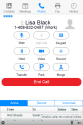
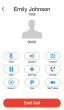
Call Management Controls
While on an active call, you have access to the following call management controls:
| Icon/Control | Functionality |
|---|---|
|
|
Mute the call on your end. Click |
|
|
Put the call on loudspeaker. Click |
|
|
Make another call while still connected to your first one. |
|
|
Switches back to the dialpad view. Click Actions to return to the call management controls. |
|
|
Place the call on hold. Click The other party hears music until you resume the call. |
|
|
Add video to the call. Click A webcam must be built in or installed. |
|
|
Record call audio. Click This feature is available based on your subscription. Call recording must be enabled under Settings > My Services. |
|
|
Perform a call transfer. Blind transfer does not require speaking to the second party before transferring the first party over. Warm transfer requires speaking to a second party before transferring the first party over. |
|
|
Park the call. |
|
|
While on an existing active call, decline a second incoming call. Appears when you are on a call and receive another call. |
|
Switch Calls |
|
|
|
Merge the calls into a three-way conference. Appears when you have one active call and one call on hold. |
| End Call | Disconnect the call. |
- While on an active call, click
 to begin the transfer.
to begin the transfer. - Enter the number or name of the person you are transferring the call to.
- Click Blind Transfer.
- While on an active call, click
 to begin the transfer.
to begin the transfer. - Enter the number or name of the person you are transferring the call to.
- Click Call.
- Once the call is connected and you are ready to transfer the call, click
 .
. - On the next screen, click Transfer To. A prompt appears that the call is transferred.
- In the Active section, make sure you have selected the line you wish to transfer.
- Click
 to transfer the call.
to transfer the call. - Select or dial the line you wish to transfer the call to.
Notes:
-To adjust your softphone speaker volume, click ![]() at the bottom of your main window, and slide.
at the bottom of your main window, and slide.
-To adjust your softphone microphone volume, click ![]() at the bottom of your main window, and slide.
at the bottom of your main window, and slide.