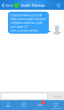Messaging a contact from the contact directory list is simple and quick. Locate the contact from the directory list, tap ![]() , and you are ready. Otherwise, you can go to the SMS and IM screen to view past conversations and message external numbers.
, and you are ready. Otherwise, you can go to the SMS and IM screen to view past conversations and message external numbers.
Send instant text messages from your business phone number to clients, personal contacts, and co-workers using SMS and IM services from 8x8 8x8 Work.
- To send messages to company contacts on the same 8x8 PBX, use the Instant Messaging (IM) service.
- To send messages to personal contacts outside your 8x8 PBX, use the Short Messaging Service (SMS).
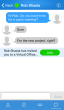
If you are logged in to the 8x8 Work for Mobile on your device, your device displays a notification to notify you of a new 8x8 Work message. To view chat transcripts from outside the contact directory, tap ![]() from the navigation menu.
from the navigation menu.
The SMS and IM page opens, listing the contacts you have sent messages to.
Note: Chat interactions with an extension within a five-minute period are grouped together.
To send internal messages via IM:
- Tap
 to open the main menu.
to open the main menu. - Go to Contacts or SMS and IM to send a message:
- From the main menu, select Contacts.
OR
From the navigation menu, tap .
.
Your contact list opens. - From the main menu, select SMS and IM.
OR
From the navigation menu, tap .
.
The SMS and IM page opens, listing the name and presence of contacts you have previously sent or received messages from.
- From the main menu, select Contacts.
- Select a previously-messaged company contact from the list, or type a name or number in the search bar to find the contact.
Tap the desired contact to open the message screen. - Enter a message, and tap Send.
Note: You cannot enter emojis in SMS and IM messages.
To send external messages via SMS:
- Tap
 to open the main menu.
to open the main menu. - From the main menu, select SMS and IM.
OR
From the navigation menu, tap .
.
The SMS and IM page opens, listing the numbers and contacts you have previously sent or received messages from. - Select a previously-messaged external contact from the list, or tap
 to send a message to a new number.
to send a message to a new number.
The message screen shows.- If the external contact is new, enter an existing contact name or a new phone number.
- Enter a message, and tap Send.
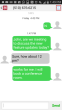
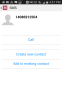
Notes:
-If the phone number does not exist in your contacts list, you can create a new contact or add the number to an existing contact.
-You cannot enter emojis in SMS and IM messages.If the external contact is new:
- Tap
 to open the contact details.
to open the contact details. - Tap Create new contact or Add to existing contact.
- Enter the desired details of the contact, and tap Save.
- Tap
Share Links from Other Apps
- Let's say you want to share an address and a link from Yelp.
With a location selected in Yelp or another app, tap Share. - From the list of apps available to share with, select 8x8 Virtual Office.
The link from Yelp gets embedded as a new message in the 8x8 Work for Mobile. - Enter the name or number of the contact you wish to share this information with.
- Tap Send.