Initiate Video in Meetings
The 8x8 Work for Mobile supports video during Virtual Office meetings.
To start and stop video in a meeting:
- While in a Virtual Office meeting, tap
 in the meeting interface to share your video.
in the meeting interface to share your video.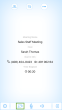
You are now visible to other participants. - Other video participants appear in a row at the bottom of the screen. Flick left or right along the row of videos to see all of them.
Tap a small video to bring it up as a large video in the center of the screen.
- To switch between views, tap
 in the meeting interface to open a drop-down menu.
in the meeting interface to open a drop-down menu. - In the drop-down, tap:
- Home: Switch to the main meeting information screen.
- Video: Switch to the video screen.
- Content: If another participant is sharing desktop content, you can switch to the shared content view.
- To stop sharing video, tap
 .
.
You are no longer visible to other participants.
Note: You cannot turn another participant's video on for them, or start a meeting with participant video switched on.
Note: If your video icon is grayed out, video is disabled or the maximum number of concurrent video streams has been reached.