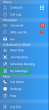Access Meeting History
You can access historical information on past meetings through My Meetings in your mobile application, and through Past Meetings in your desktop application.
You must log in to the 8x8 Work for Desktop to access meeting timelines, chats, and recordings.
- From the navigation menu, open the Meetings tab.
- Select Past Meetings. The Past Meeting window pops up with the list of meetings.
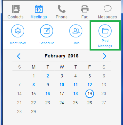
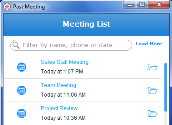
- Click
 next to a meeting in the list to view its information. The meeting information shows a timeline of participants' actions, chat logs, a list of recordings, and a Participant List button.
next to a meeting in the list to view its information. The meeting information shows a timeline of participants' actions, chat logs, a list of recordings, and a Participant List button.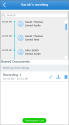
- Scroll through the meeting timeline to review participants' actions, or click the timeline to expand it.
- Click the desired message log to review it.
- While reviewing an audio recording, you can:
- Play the recording.
- Adjust recording volume.
- Download the recording.
- Forward the recording to meeting participants.
- Delete the recording.
- While reviewing a meeting recording, depending on whether your recording is audio-only or contains content sharing, you have access to different controls.
- Once you click an audio-only recording, you can:
- Play the recording.
- Adjust recording volume.
- Download the recording.
- Forward the recording to meeting participants.
- Delete the recording.
- If the recording includes shared content, you can:
- Copy the download link to share the recording with meeting participants.
- Download the recording. You can then review the downloaded MP4 file from your device media player.
- Delete the recording.
- Once you click an audio-only recording, you can: